Main Questions
Breakout rooms allow you to separate from the main meeting into smaller groups, or a one on one session with a vendor or class. You can leave the breakout room at any time, and return to the main meeting area.
In the bottom bar of your Zoom screen, there will be a button for breakout rooms. It is the second button from the right of the middle group of buttons. Click on the button, then select the correct room desired. You may need to move your mouse to have the bottom bar pop up.

If you are on a PC :
You will see a button that says join over on the right hand side of the popup window. Just click the one next to the room you wish to join.
If you are on a MAC :
You will see numbers over on the right hand side of the popup window. You will want to hover over the number that is next to the room you wish to join. See the image below :
In the bottom right hand corner of your breakout room window you will see a leave room button. Click the button, then select to leave the breakout room button.

If you select leave meeting, you will leave the zoom meeting entirely. Don’t worry though, you can join again by selecting the link to get back in.
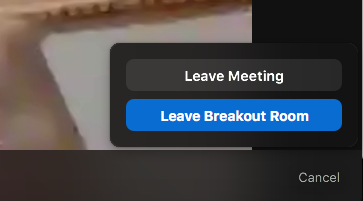

You may see an image like the one above, if you are in the browser version of Zoom. You will not be able to join breakout rooms on your own, but a host can help you in to the one of your choice. In the Zoom meeting you are in, send a message asking to join the breakout room of your choice. The host will send you an invite to join. You can also switch over to the application version instead, and join on your own.
Note : Once you have been assigned a breakout you, you may be able to see all breakroom room options once you go back to the main room. If you do, you will not need to have a host assign you anymore.
The vendors will have their own breakout rooms. You will navigate to the vendor of your choice via the breakout room button. If you don’t see them, ask to be assigned to the breakout room of your choice.

Thank you for in advance for your donations and consideration! Blessed Be!
This year you will be able to make donations here :
https://engage.acfb.org/site/TRAPIPreview?page_type=fr_team_page&fr_id=2012
Vendor Questions
Each vendor will have their own breakout room/virtual booth. Vendors are co-hosts and can invite customers into their booth, as well as announce in the main room when they will be showing off their products.
Let one of our hosts know and they will assist.
Yes, and audio/video in the breakout room is private, even if there is a live stream in the main session to YouTube. This does not prevent anyone from recording on their own.
Great!
1. Pull up your video and get it loaded.
2. Go into your breakout room and share your screen/video player’s window.
3. Press play on your video
Try plugging into your modem or router directly with an Ethernet cable. Ethernet is the one with the connector that looks like a wider telephone connector, plastic with a clip on one side.
Try turning off your video or have the customer turn theirs off if they have trouble.
If you have time before the event, consider purchasing a wifi extender.
